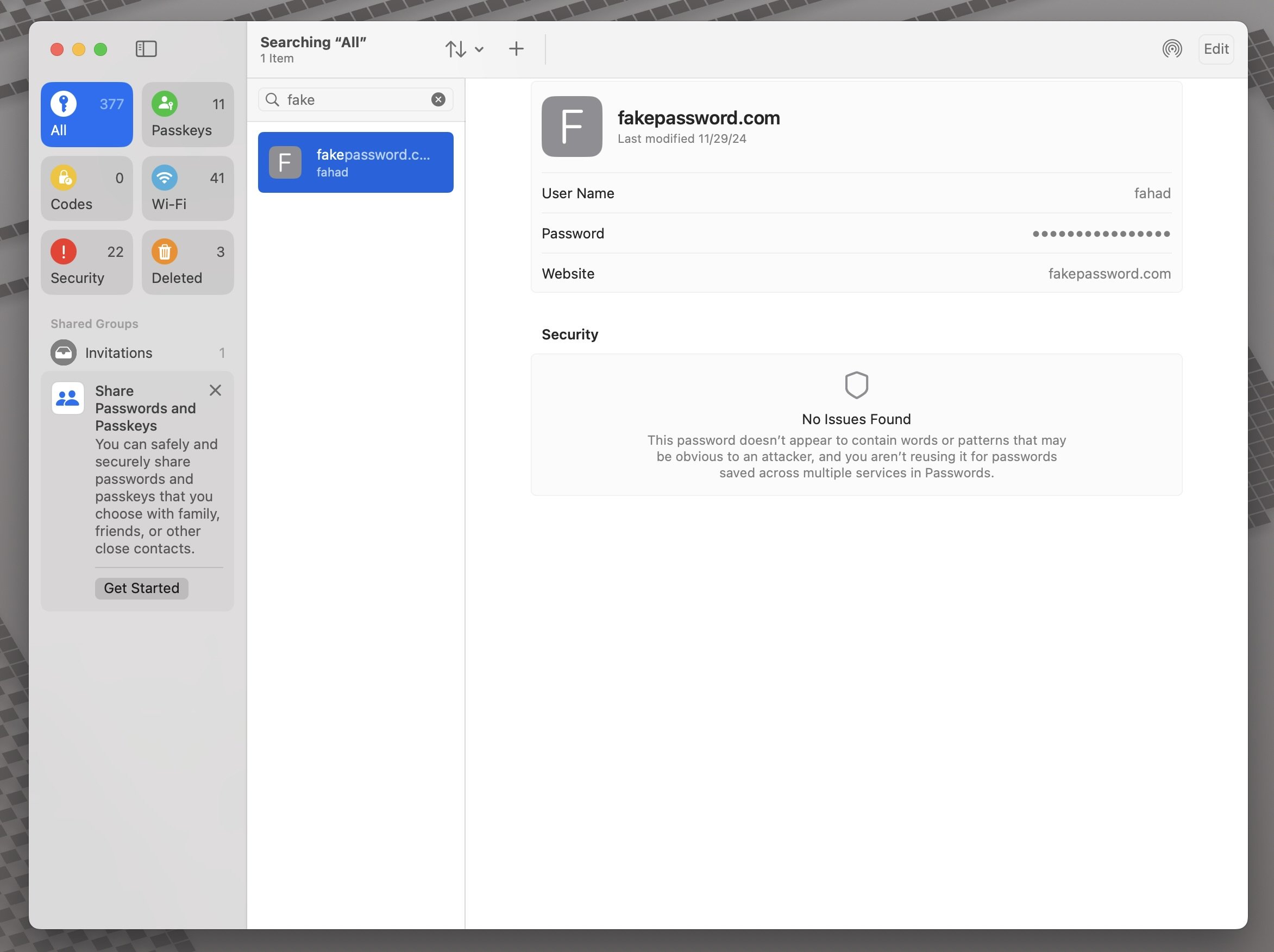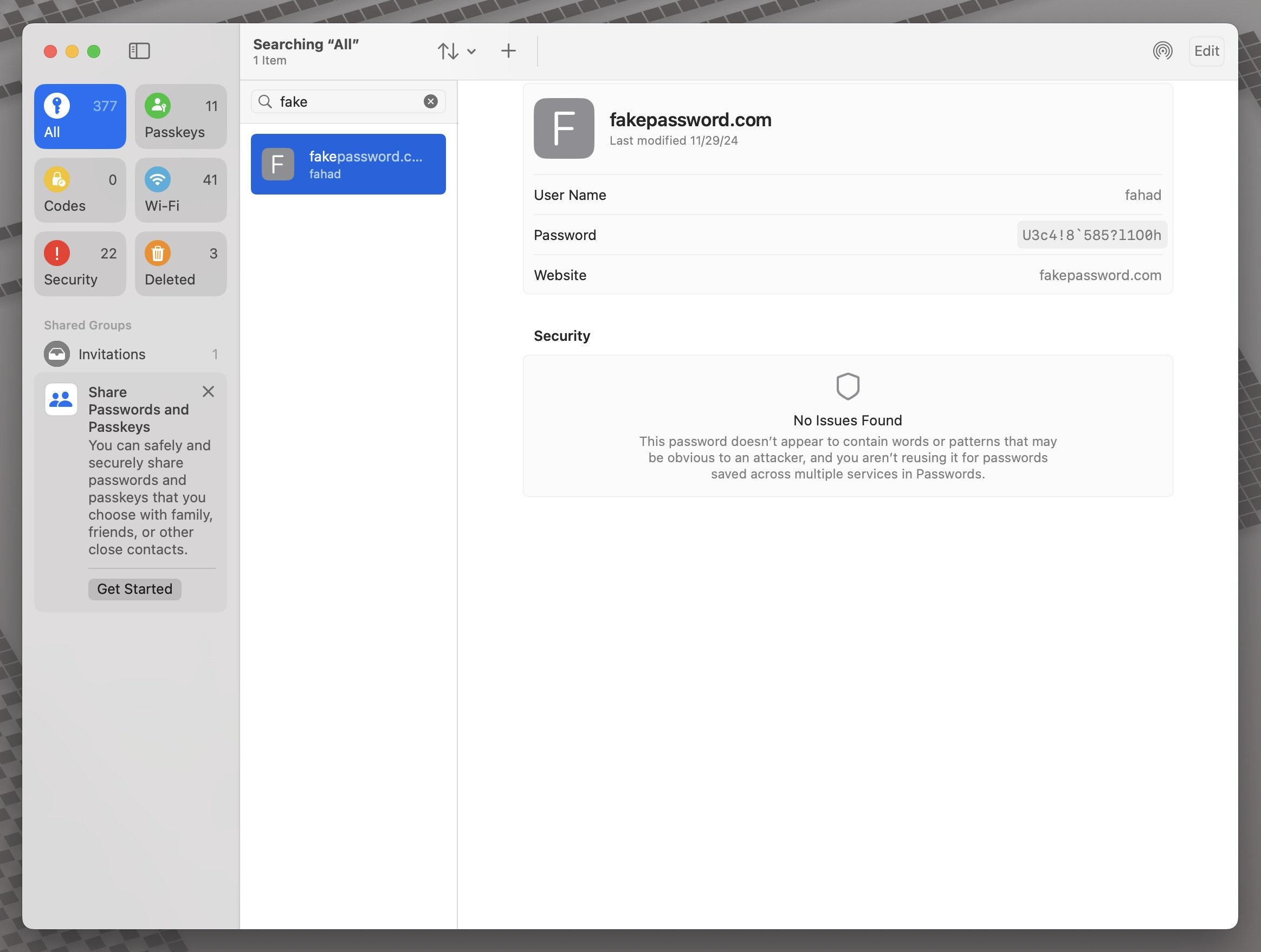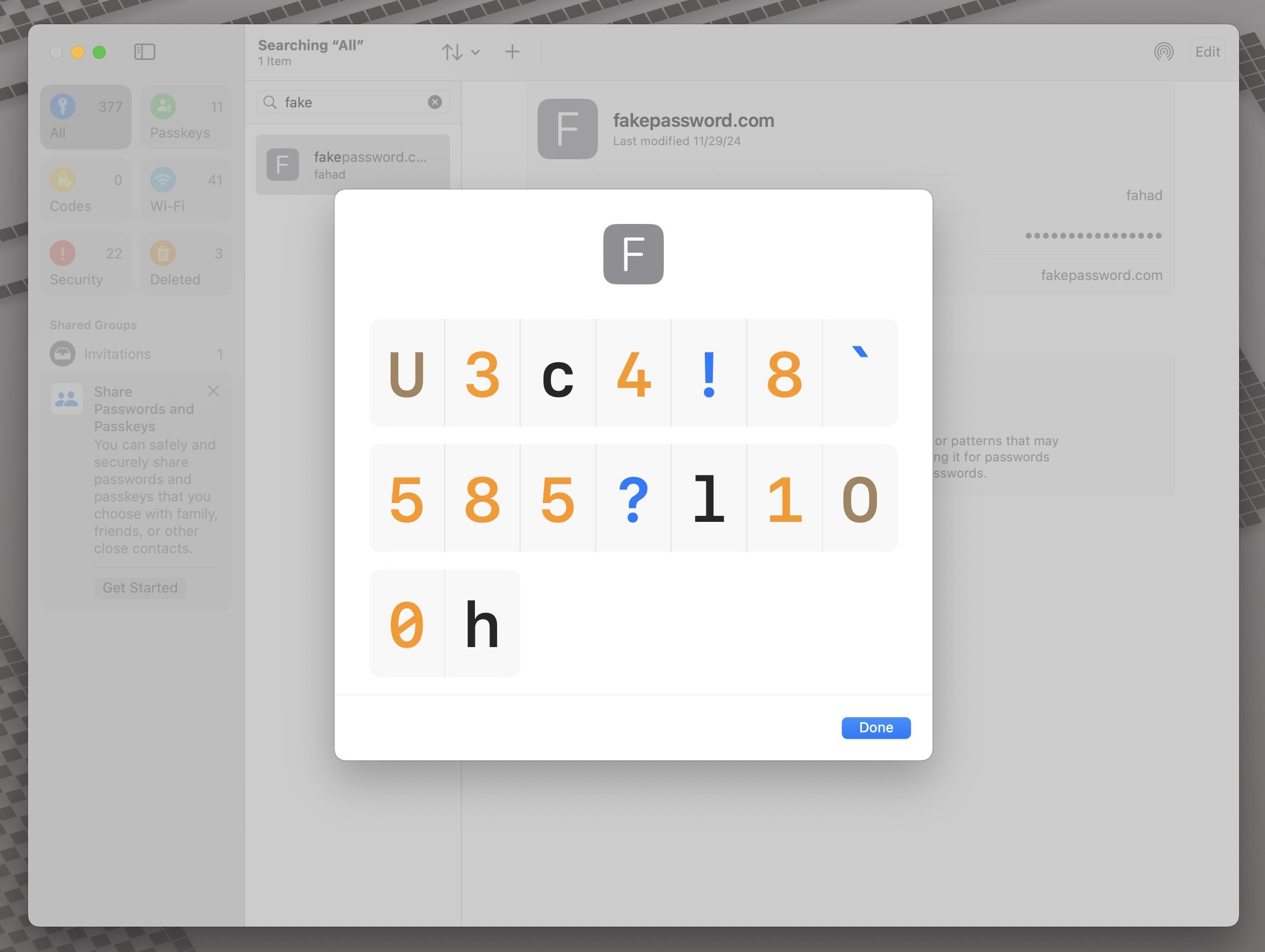This editing feature in Photos will save you tons of storage.
If you crop a video and select “Save Video,” the storage size of your video won’t decrease. You have to select, “Save Video as New Clip” to get a reduction in file size, and then delete the original video.
The “Save Video” option crops your video, but still retains the whole video in case you change your mind. When you go back to editing the video under the “crop” option, you will see the entire video with your cropped selection. I had a 10GB slow-mo video that was 42 minutes long, but I only needed 1 minute from it. After cropping my video and selecting “Save Video,” the file size was still 10GB. I was sure I didn’t need all that extra footage, so I selected, “Save Video as New Clip,” and then deleted the original 10GB video.
My new file size? 342MB.
If you crop a video and select “Save Video,” the storage size of your video won’t decrease. You have to select, “Save Video as New Clip” to get a reduction in file size, and then delete the original video.
The “Save Video” option crops your video, but still retains the whole video in case you change your mind. When you go back to editing the video under the “crop” option, you will see the entire video with your cropped selection. I had a 10GB slow-mo video that was 42 minutes long, but I only needed 1 minute from it. After cropping my video and selecting “Save Video,” the file size was still 10GB. I was sure I didn’t need all that extra footage, so I selected, “Save Video as New Clip,” and then deleted the original 10GB video.
My new file size? 342MB.
It seems more likely that the iPhone 17 Pro will feature 8K video recording.
Update 4/8/25: 8K resolution and 180-degree field of view are separate parameters and unlikely for an iPhone to support the 180-degree field of view.
Joe Rossignol from MacRumors describes Apple’s new Immersive Video App for Vision Pro and Mac:
Apple Immersive Videos are 3D videos recorded in 8K resolution, with a 180-degree field of view and Spatial Audio. For example, recent performances by singer The Weeknd and heavy metal band Metallica are available in the format.
The new Apple Immersive Video Utility app allows you to import, organize, package, and review Apple Immersive Video files on a Mac. Then, you can connect one or more Vision Pro devices and review the immersive videos. For larger groups, Apple says there is a synchronized playback option for multi-device viewing sessions….
The app seems to be primarily intended for producers of Apple Immersive Videos, but the app is currently available for anyone to download.
I’m speculating here, but this sounds like a giant hint for iPhone 8K video recording support. I had the Vision Pro for a month, and immersive videos were the highlight for me and many others.
If people could record their own families in that same resolution and immersiveness, I think it would entice more people to purchase a Vision Pro. The Vision Pro videos that I have are 2200 x 2200, which is 2.2K resolution in a square aspect ratio, whereas 8K resolution is 7680 x 4320 pixels, or about 7 times the amount of pixels with 180-degree field of view.
8K video would require more storage, and I’m sure the iPhone Pro storage will be bumped up from 128GB to 256GB, along with a $100 price increase.
Update 4/8/25: 8K resolution and 180-degree field of view are separate parameters and unlikely for an iPhone to support the 180-degree field of view.
Joe Rossignol from MacRumors describes Apple’s new Immersive Video App for Vision Pro and Mac:
Apple Immersive Videos are 3D videos recorded in 8K resolution, with a 180-degree field of view and Spatial Audio. For example, recent performances by singer The Weeknd and heavy metal band Metallica are available in the format.
The new Apple Immersive Video Utility app allows you to import, organize, package, and review Apple Immersive Video files on a Mac. Then, you can connect one or more Vision Pro devices and review the immersive videos. For larger groups, Apple says there is a synchronized playback option for multi-device viewing sessions….
The app seems to be primarily intended for producers of Apple Immersive Videos, but the app is currently available for anyone to download.
I’m speculating here, but this sounds like a giant hint for iPhone 8K video recording support. I had the Vision Pro for a month, and immersive videos were the highlight for me and many others.
If people could record their own families in that same resolution and immersiveness, I think it would entice more people to purchase a Vision Pro. The Vision Pro videos that I have are 2200 x 2200, which is 2.2K resolution in a square aspect ratio, whereas 8K resolution is 7680 x 4320 pixels, or about 7 times the amount of pixels with 180-degree field of view.
8K video would require more storage, and I’m sure the iPhone Pro storage will be bumped up from 128GB to 256GB, along with a $100 price increase.
Passwords App on iPhone and Mac - one huge security difference.
I was reading about Microsoft’s AI based Recall feature, and I thought to myself, what if that feature was on the Mac? Would sensitive information be blurred out when screenshots were automatically being captured?
I was reading about Microsoft’s AI based Recall feature, and I thought to myself, what if that feature was on the Mac? Would sensitive information be blurred out when screenshots were automatically being captured?
The most sensitive app on your iPhone, iPad, or Mac is the Passwords app, and if it were to be “screenshotted,” it should blur the passwords.
On iOS and iPadOS, the Passwords app blurs all passwords when you take a screenshot. Even if you want to display the password in large type, the whole screenshot is a giant white blank screen, which is awesome. Even if the password field is obscured with dots (•••••••••••), taking a screenshot makes that whole field completely blank so you don’t even know how long the password is.
Here are 4 screenshots on iOS, showing the completely blank password field:
Now compare that to what you actually see when you are in the Passwords app on iOS (or iPadOS):
In general, iOS and iPadOS do a great job of obscuring your password when taking a screenshot in their app.
On macOS, that is not the case.
I opened the Passwords app and started taking screenshots, and it faithfully captures everything your eyes can see:
If your password is hidden with dots, you will see the dots.
If you hover over your password revealing itself and then you take a screenshot, you will see the password.
If you choose the option to display the password in large type and then take a screenshot, you will see the password.
This is the complete opposite of iOS and iPadOS, and something Apple should address.
This might not be a security risk, but it can be in certain scenarios:
You save your screenshots to the cloud by default, making your passwords exposed to other individuals who might share the same iCloud folders as you.
You have multiple monitors and your passwords app is on your secondary (or tertiary) monitor. Many people don’t know or forget that when you take a screenshot, all of your monitors are being captured.
You have a custom mouse that has hotkeys for screenshotting, and you accidentally capture screenshots without your knowledge.
If this Recall feature was on macOS today, would you even want to open your Passwords app, knowing that the computer is taking screenshots in the background and capturing your sensitive information?
This is the one reason why you need iPhone Mirroring on your Mac.
With macOS Sequoia and iOS 18, you can now seamlessly mirror your iPhone to any of your Macs.
It might seem pointless since whatever you can do on your iPhone you can do bigger on the Mac, but there is one reason, one critical reason, why you need this feature.
As much as we love our Macs, there are always times where it just doesn’t want to work as magically as Apple would make you think.
You get an iMessage on your iPhone, but it doesn’t show up on your Mac.
You get a WhatsApp message on your iPhone, but it doesn’t show up on your Mac.
You need to login to your bank and need your 2-factor code that was texted to you, but it doesn’t show up on your Mac.
Are you getting it?
With iPhone Mirroring, you will never miss a message from any app since you literally have your iPhone on screen. No more frustration and forcing yourself to reboot your Mac right then and there when you are in the skin of it in order to make all the things sync perfectly.
Just mirror your iPhone and reboot later when it’s convenient for you.
With macOS Sequoia and iOS 18, you can now seamlessly mirror your iPhone to any of your Macs.
It might seem pointless since whatever you can do on your iPhone you can do bigger on the Mac, but there is one reason, one critical reason, why you need this feature.
As much as we love our Macs, there are always times where it just doesn’t want to work as magically as Apple would make you think.
You get an iMessage on your iPhone, but it doesn’t show up on your Mac.
You get a WhatsApp message on your iPhone, but it doesn’t show up on your Mac.
You need to login to your bank and need your 2-factor code that was texted to you, but it doesn’t show up on your Mac.
Are you getting it?
With iPhone Mirroring, you will never miss a message from any app since you literally have your iPhone on screen. No more frustration and forcing yourself to reboot your Mac right then and there when you are in the skin of it in order to make all the things sync perfectly.
Just mirror your iPhone and reboot later when it’s convenient for you.
Great macOS Sequoia tips Apple didn’t tell you about.
Quinn Nelson put up a great video a few weeks ago, showcasing some of the more useful and nerdy features of macOS Sequoia. It’s a long video, but you can easily use the time stamps in the video description to find the features that you like most.
The biggest helping feature for me in macOS Sequoia? The ability to tile your windows more effectively and easily with simple keyboard shortcuts.
Quinn Nelson put up a great video a few weeks ago, showcasing some of the more useful and nerdy features of macOS Sequoia. It’s a long video, but you can easily use the time stamps in the video description to find the features that you like most.
The biggest helping feature for me in macOS Sequoia? The ability to tile your windows more effectively and easily with simple keyboard shortcuts.
iPhone Mirroring on a desktop Mac only works well if you have these devices.
To put it simply, you need a Magic Trackpad or a Magic Mouse to get the full iPhone mirroring experience. If you use any other mouse, the experience is not good.
Transitions stutter, and clicking and holding your normal mouse to swipe left and right on your home screen is imprecise. Very often the iPhone triggers “jiggle mode” to edit your home screen when you just wanted to swipe left or right. Scrolling with the click wheel is also not smooth at all.
And yes, I have a very capable wired mouse.
Swiping left, right, up, and down on the Magic Trackpad just feels more natural for operating iOS since it is a touch-based OS. The experience is very similar to my iPad Pro with a Magic Keyboard.
I haven’t tested the Magic Mouse, but if you love the Magic Mouse, I am sure it will work just as well since it uses a similar touch interface.
Thankfully, Apple’s Magic Trackpad is worth the cost compared to the Magic Mouse, especially now that it is USB-C.
To put it simply, you need a Magic Trackpad or a Magic Mouse to get the full iPhone mirroring experience. If you use any other mouse, the experience is not good.
Transitions stutter, and clicking and holding your normal mouse to swipe left and right on your home screen is imprecise. Very often the iPhone triggers “jiggle mode” to edit your home screen when you just wanted to swipe left or right. Scrolling with the click wheel is also not smooth at all.
And yes, I have a very capable wired mouse.
Swiping left, right, up, and down on the Magic Trackpad just feels more natural for operating iOS since it is a touch-based OS. The experience is very similar to my iPad Pro with a Magic Keyboard.
I haven’t tested the Magic Mouse, but if you love the Magic Mouse, I am sure it will work just as well since it uses a similar touch interface.
Thankfully, Apple’s Magic Trackpad is worth the cost compared to the Magic Mouse, especially now that it is USB-C.
What features do older iPhones get with iOS18.1?
Great writeup by Chance Miller showing all the features you get even if your iPhone doesn’t support Apple Intelligence.
Apple Intelligence is only supported on the iPhone 15 Pro and Pro Max, and all iPhone 16 models.
If you have an older iPhone, then check out the link to see what features you will get with iOS 18.1.
The best feature in my opinion the ability to drag and drop files from your iPhone to your Mac and vice versa:
Making good on its promise from WWDC, iPhone Mirroring now supports the ability to easily drag and drop files between your iPhone and your Mac. This feature requires both iOS 18.1 and macOS Sequoia 15.1. Then, when you’re using iPhone Mirroring, you can wirelessly move files back and forth just by dragging and dropping.
Great writeup by Chance Miller showing all the features you get even if your iPhone doesn’t support Apple Intelligence.
Apple Intelligence is only supported on the iPhone 15 Pro and Pro Max, and all iPhone 16 models.
If you have an older iPhone, then check out the link to see what features you will get with iOS 18.1.
The best feature in my opinion the ability to drag and drop files from your iPhone to your Mac and vice versa:
Making good on its promise from WWDC, iPhone Mirroring now supports the ability to easily drag and drop files between your iPhone and your Mac. This feature requires both iOS 18.1 and macOS Sequoia 15.1. Then, when you’re using iPhone Mirroring, you can wirelessly move files back and forth just by dragging and dropping.