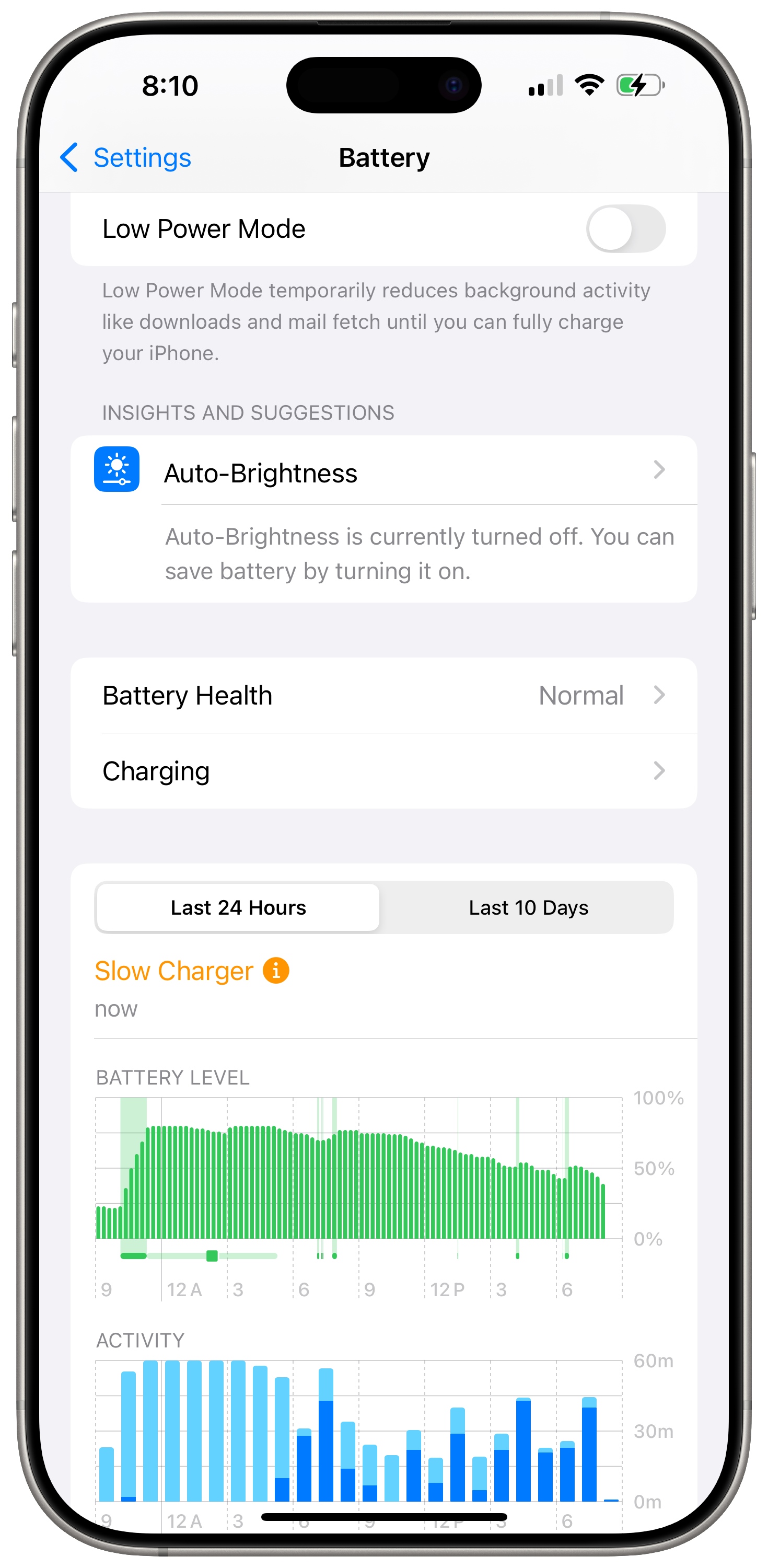This is the one reason why you need iPhone Mirroring on your Mac.
With macOS Sequoia and iOS 18, you can now seamlessly mirror your iPhone to any of your Macs.
It might seem pointless since whatever you can do on your iPhone you can do bigger on the Mac, but there is one reason, one critical reason, why you need this feature.
As much as we love our Macs, there are always times where it just doesn’t want to work as magically as Apple would make you think.
You get an iMessage on your iPhone, but it doesn’t show up on your Mac.
You get a WhatsApp message on your iPhone, but it doesn’t show up on your Mac.
You need to login to your bank and need your 2-factor code that was texted to you, but it doesn’t show up on your Mac.
Are you getting it?
With iPhone Mirroring, you will never miss a message from any app since you literally have your iPhone on screen. No more frustration and forcing yourself to reboot your Mac right then and there when you are in the skin of it in order to make all the things sync perfectly.
Just mirror your iPhone and reboot later when it’s convenient for you.
With macOS Sequoia and iOS 18, you can now seamlessly mirror your iPhone to any of your Macs.
It might seem pointless since whatever you can do on your iPhone you can do bigger on the Mac, but there is one reason, one critical reason, why you need this feature.
As much as we love our Macs, there are always times where it just doesn’t want to work as magically as Apple would make you think.
You get an iMessage on your iPhone, but it doesn’t show up on your Mac.
You get a WhatsApp message on your iPhone, but it doesn’t show up on your Mac.
You need to login to your bank and need your 2-factor code that was texted to you, but it doesn’t show up on your Mac.
Are you getting it?
With iPhone Mirroring, you will never miss a message from any app since you literally have your iPhone on screen. No more frustration and forcing yourself to reboot your Mac right then and there when you are in the skin of it in order to make all the things sync perfectly.
Just mirror your iPhone and reboot later when it’s convenient for you.
iPhone Mirroring on a desktop Mac only works well if you have these devices.
To put it simply, you need a Magic Trackpad or a Magic Mouse to get the full iPhone mirroring experience. If you use any other mouse, the experience is not good.
Transitions stutter, and clicking and holding your normal mouse to swipe left and right on your home screen is imprecise. Very often the iPhone triggers “jiggle mode” to edit your home screen when you just wanted to swipe left or right. Scrolling with the click wheel is also not smooth at all.
And yes, I have a very capable wired mouse.
Swiping left, right, up, and down on the Magic Trackpad just feels more natural for operating iOS since it is a touch-based OS. The experience is very similar to my iPad Pro with a Magic Keyboard.
I haven’t tested the Magic Mouse, but if you love the Magic Mouse, I am sure it will work just as well since it uses a similar touch interface.
Thankfully, Apple’s Magic Trackpad is worth the cost compared to the Magic Mouse, especially now that it is USB-C.
To put it simply, you need a Magic Trackpad or a Magic Mouse to get the full iPhone mirroring experience. If you use any other mouse, the experience is not good.
Transitions stutter, and clicking and holding your normal mouse to swipe left and right on your home screen is imprecise. Very often the iPhone triggers “jiggle mode” to edit your home screen when you just wanted to swipe left or right. Scrolling with the click wheel is also not smooth at all.
And yes, I have a very capable wired mouse.
Swiping left, right, up, and down on the Magic Trackpad just feels more natural for operating iOS since it is a touch-based OS. The experience is very similar to my iPad Pro with a Magic Keyboard.
I haven’t tested the Magic Mouse, but if you love the Magic Mouse, I am sure it will work just as well since it uses a similar touch interface.
Thankfully, Apple’s Magic Trackpad is worth the cost compared to the Magic Mouse, especially now that it is USB-C.
3 security reasons why you should upgrade to iOS 18.
iOS 18 is Apple’s latest software update for iPhones, and with it you get 3 very important security features that will make it harder for others to snoop around your devices and make it easier for you to manage your ever-growing digital footprint.
1. Passwords app
This is an underrated feature, but having a dedicated Passwords app from Apple breaks the barrier for most people to start organizing their passwords. Apple already had its own password manager in the past, but it was buried in the Settings app making it hard for most people to use.
You can even create shared group where you can share passwords with others, which is great for families.
The app also has a built verification code system like Google Authenticator, so you can save all your 2-factor authentication codes all in one place. (do they sync over the cloud?)
You can even create new passwords from the app so you don’t have to come up with them yourself. Check out Apple’s website for more info on the passwords app.
2. Locking and hiding your apps
Every app can now require authentication, either via Face ID or Touch ID. Simply tap and hold any app, and select the “Require Face ID” option (It will say Touch ID if you have an iPhone SE 2nd gen or later). This is an easy and secure way to protect your most private information from people who also might share your device.
For all 3rd party apps, you can also require Face ID and hide the app from your homescreen. This does also disable notifications and critical alerts from the app, so be careful.
To “un-hide” the apps, you just need to go to your hidden apps folder under App Library, and tap on it to initiate Face ID, and it will reveal the hidden apps. Touch and hold the app of your choice and select, “Don’t require Face ID.”
3. “Inactivity Reboot”
This is the hero feature of iOS 18.
This feature was added by Apple in iOS 18.1 as an extra security and safety measure against hackers and thieves. If your phone goes unused for 3 days (72 hours to be exact), the phone automatically reboots itself even if it has plenty of battery power.
It was initially thought to be 4 days, but it has been confirmed to be 72 hours.
This reboot puts your iPhone in a more secure state, also known as “Before First Unlock,” or BFU state. Every time your iPhone reboots, it requires your password before it enables Touch ID or Face ID, making it harder for hackers to retrieve information from the phone with older hacking devices since the data is encrypted.
Per TechCrunch:
“Inactivity reboot” effectively puts iPhones in a more secure state by locking the user’s encryption keys in the iPhone’s secure enclave chip.
Once someone unlocks their phone with their password, the phone is now in “After First Unlock,” state or AFU.
Security researchers use their own simplified terms. Phones that have had their password entered are “hot” devices, while freshly rebooted phones are “cold” devices:
Tihmstar said that many forensic companies focus on “hot” devices in an AFU state, because at some point the user entered their correct passcode, which is stored in the memory of the iPhone’s secure enclave. By contrast, “cold” devices are far more difficult to compromise because their memory cannot be easily extracted once the phone restarts.
Although it might be a nuisance for law enforcement, it is another deterrent for thieves and hackers until they find more sophisticated ways to steal data from your iPhone.
For the general consumer, it is another victory for data privacy and security.
iOS 18 is Apple’s latest software update for iPhones, and with it you get 3 very important security features that will make it harder for others to snoop around your devices and make it easier for you to manage your ever-growing digital footprint.
1. Passwords app
This is an underrated feature, but having a dedicated Passwords app from Apple breaks the barrier for most people to start organizing their passwords. Apple already had its own password manager in the past, but it was buried in the Settings app making it hard for most people to use.
You can even create shared group where you can share passwords with others, which is great for families.
The app also has a built verification code system like Google Authenticator, so you can save all your 2-factor authentication codes all in one place.
You can even create new passwords from the app so you don’t have to come up with them yourself. Check out Apple’s website for more info on the passwords app.
2. Locking and hiding your apps
Every app can now require authentication, either via Face ID or Touch ID. Simply tap and hold any app, and select the “Require Face ID” option (It will say Touch ID if you have an iPhone SE 2nd gen or later). This is an easy and secure way to protect your most private information from people who also might share your device.
For all 3rd party apps, you can also require Face ID and hide the app from your homescreen. This does also disable notifications and critical alerts from the app, so be careful.
To “un-hide” the apps, you just need to go to your hidden apps folder under App Library, and tap on it to initiate Face ID, and it will reveal the hidden apps. Touch and hold the app of your choice and select, “Don’t require Face ID.”
3. “Inactivity Reboot”
This is the hero feature of iOS 18.
This feature was added by Apple in iOS 18.1 as an extra security and safety measure against hackers and thieves. If your phone goes unused for 3 days (72 hours to be exact), the phone automatically reboots itself even if it has plenty of battery power.
It was initially thought to be 4 days, but it has been confirmed to be 72 hours.
This reboot puts your iPhone in a more secure state, also known as “Before First Unlock,” or BFU state. Every time your iPhone reboots, it requires your password before it enables Touch ID or Face ID, making it harder for hackers to retrieve information from the phone with older hacking devices since the data is encrypted.
Per TechCrunch:
“Inactivity reboot” effectively puts iPhones in a more secure state by locking the user’s encryption keys in the iPhone’s secure enclave chip.
Once someone unlocks their phone with their password, the phone is now in “After First Unlock,” state or AFU.
Security researchers use their own simplified terms. Phones that have had their password entered are “hot” devices, while freshly rebooted phones are “cold” devices:
Tihmstar said that many forensic companies focus on “hot” devices in an AFU state, because at some point the user entered their correct passcode, which is stored in the memory of the iPhone’s secure enclave. By contrast, “cold” devices are far more difficult to compromise because their memory cannot be easily extracted once the phone restarts.
Although it might be a nuisance for law enforcement, it is another deterrent for thieves and hackers until they find more sophisticated ways to steal data from your iPhone.
For the general consumer, it is another victory for data privacy and security.
How to tell if your iPhone is charging slow.
Tim Hardwick from MacRumors:
In iOS 18, Apple has introduced a clever new way to identify if your iPhone charging setup is running at less than optimal speeds. The new feature appears directly in Settings, making it easy to spot when you're not getting the fastest possible charge.
This is a good way to test out any suspicious 3rd party chargers that claim fast charging when in fact they are not. Just go to Settings > Battery, and you will see the slow charger warning.
The article also contains more interesting details about other factors that cause slower charging:
If you keep accessories like headphones connected during wireless charging, your device automatically limits power to 7.5W to meet safety standards. Running demanding apps, playing graphics-intensive games, or streaming video at high brightness while charging can also reduce charging speeds as your iPhone manages power and heat. Lastly, it's worth bearing in mind that charging in a warm environment may cause your iPhone to temporarily pause charging until the temperature falls.
The slow charging warning is not something to be alarmed about as Apple clarifies on their website:
With iOS 18, if iOS detects that your charging experience could be improved, you'll see a Slow Charger message in Settings > Battery. This doesn’t mean that there’s anything wrong with your iPhone or charger; it just means that your iPhone could charge faster by using a higher-wattage charger.
I did verify that my 8-foot USB-C cable rated at 240W connected to an Apple 67W power brick was slow charging my iPhone, which was a surprise to me.
Tim Hardwick from MacRumors:
In iOS 18, Apple has introduced a clever new way to identify if your iPhone charging setup is running at less than optimal speeds. The new feature appears directly in Settings, making it easy to spot when you're not getting the fastest possible charge.
This is a good way to test out any suspicious 3rd party chargers that claim fast charging when in fact they are not. Just go to Settings > Battery, and you will see the slow charger warning:
The article also contains more interesting details about other factors that cause slower charging:
If you keep accessories like headphones connected during wireless charging, your device automatically limits power to 7.5W to meet safety standards. Running demanding apps, playing graphics-intensive games, or streaming video at high brightness while charging can also reduce charging speeds as your iPhone manages power and heat. Lastly, it's worth bearing in mind that charging in a warm environment may cause your iPhone to temporarily pause charging until the temperature falls.
The slow charging warning is not something to be alarmed about as Apple clarifies on their website:
With iOS 18, if iOS detects that your charging experience could be improved, you'll see a Slow Charger message in Settings > Battery. This doesn’t mean that there’s anything wrong with your iPhone or charger; it just means that your iPhone could charge faster by using a higher-wattage charger.
I did verify that my 8-foot USB-C cable rated at 240W connected to an Apple 67W power brick was slow charging my iPhone, which was a surprise to me.
The iPhone 16 camera control button is a worse shutter button.
Took my kids go-karting this past weekend, and since I was far away, I used the 5x telephoto zoom to capture some photos. Not only did I not use the camera control button to snap photos, but I purposely avoided it (which is very easy to do).
5x zoom is already a bit unstable when it comes to taking photos, and to add more instability with the physical shutter button would have resulted in worse photos than just touching the screen.
Buy this phone for the great camera, not for the lackluster camera button.
Took my kids go-karting this past weekend, and since I was far away, I used the 5x telephoto zoom to capture some photos. Not only did I not use the camera control button to snap photos, but I purposely avoided it (which is very easy to do).
5x zoom is already a bit unstable when it comes to taking photos, and to add more instability with the physical shutter button would have resulted in worse photos than just touching the screen.
Buy this phone for the great camera, not for the lackluster camera button.
What features do older iPhones get with iOS18.1?
Great writeup by Chance Miller showing all the features you get even if your iPhone doesn’t support Apple Intelligence.
Apple Intelligence is only supported on the iPhone 15 Pro and Pro Max, and all iPhone 16 models.
If you have an older iPhone, then check out the link to see what features you will get with iOS 18.1.
The best feature in my opinion the ability to drag and drop files from your iPhone to your Mac and vice versa:
Making good on its promise from WWDC, iPhone Mirroring now supports the ability to easily drag and drop files between your iPhone and your Mac. This feature requires both iOS 18.1 and macOS Sequoia 15.1. Then, when you’re using iPhone Mirroring, you can wirelessly move files back and forth just by dragging and dropping.
Great writeup by Chance Miller showing all the features you get even if your iPhone doesn’t support Apple Intelligence.
Apple Intelligence is only supported on the iPhone 15 Pro and Pro Max, and all iPhone 16 models.
If you have an older iPhone, then check out the link to see what features you will get with iOS 18.1.
The best feature in my opinion the ability to drag and drop files from your iPhone to your Mac and vice versa:
Making good on its promise from WWDC, iPhone Mirroring now supports the ability to easily drag and drop files between your iPhone and your Mac. This feature requires both iOS 18.1 and macOS Sequoia 15.1. Then, when you’re using iPhone Mirroring, you can wirelessly move files back and forth just by dragging and dropping.
Apple will fix your iPhone 14 Plus’ Rear Camera issue for free.
Michael Burkhardt from 9to5Mac:
Apple today has launched a new service program for iPhone 14 Plus models, where a ‘very small percentage’ of devices may show no rear camera preview. This is the first iPhone service program in a couple years, with the last one being in 2021 where some iPhone 12 models experienced an earpiece speaker problem.
This new service program is for iPhone 14 Plus models sold between April 10th, 2023 and April 28th, 2024 – potentially affecting around a year of iPhone 14 Plus models. iPhone 14 Plus launched in September 2022, so the issue didn’t pop up until later on.
You can check whether or not your iPhone 14 Plus is impacted by inputting your serial number on Apple’s website. If you’re impacted, Apple will fix the issue free of charge, presuming your iPhone has no other forms of damage.
Apple states that this program covers eligible iPhone 14 Plus models for 3 years after the original date of purchase. Additionally, if you paid to have your iPhone 14 Plus serviced for this issue, you can request a refund.
It’s funny how Apple always mentions a “very small percentage” of devices are having this issue.
It’s also funny that Apple releases these website updates on Fridays, right at the end of the weekly news cycle.
Either way it’s good to be informed when Apple has a new recall because consumers can take advantage of this to get free repairs.
It can also be a way to get a new lease on life from your products.
I remember when the 1st generation AirPods Pro had the “crackling sound” recall, and I was able to get each AirPod exchanged. The first one died 6 months after buying them, and the second AirPod died 6 months after that.
They will be 5 years old in January, and one of the reasons I believe they have lasted this long is because I got them both replaced.
iPhone 14 Plus owners that have this problem could be in for a treat as well. Not sure how the repair process will work, but if they just give you a device replacement, you will end up with essentially a brand new iPhone with a fresh screen and battery, and save yourself from having to buy a new device.
Check out the details here, along with their service programs.
Michael Burkhardt from 9to5Mac:
Apple today has launched a new service program for iPhone 14 Plus models, where a ‘very small percentage’ of devices may show no rear camera preview. This is the first iPhone service program in a couple years, with the last one being in 2021 where some iPhone 12 models experienced an earpiece speaker problem.
This new service program is for iPhone 14 Plus models sold between April 10th, 2023 and April 28th, 2024 – potentially affecting around a year of iPhone 14 Plus models. iPhone 14 Plus launched in September 2022, so the issue didn’t pop up until later on.
You can check whether or not your iPhone 14 Plus is impacted by inputting your serial number on Apple’s website. If you’re impacted, Apple will fix the issue free of charge, presuming your iPhone has no other forms of damage.
Apple states that this program covers eligible iPhone 14 Plus models for 3 years after the original date of purchase. Additionally, if you paid to have your iPhone 14 Plus serviced for this issue, you can request a refund.
It’s funny how Apple always mentions a “very small percentage” of devices are having this issue.
It’s also funny that Apple releases these website updates on Fridays, right at the end of the weekly news cycle.
Either way it’s good to be informed when Apple has a new recall because consumers can take advantage of this to get free repairs.
It can also be a way to get a new lease on life from your products.
I remember when the 1st generation AirPods Pro had the “crackling sound” recall, and I was able to get each AirPod exchanged. The first one died 6 months after buying them, and the second AirPod died 6 months after that.
They will be 5 years old in January, and one of the reasons I believe they have lasted this long is because I got them both replaced.
iPhone 14 Plus owners that have this problem could be in for a treat as well. Not sure how the repair process will work, but if they just give you a device replacement, you will end up with essentially a brand new iPhone with a fresh screen and battery, and save yourself from having to buy a new device.
Check out the details here, along with their service programs.
See the inside of your iPhone 16 Pro with these wallpapers.
Basic Apple Guy makes some of the best free wallpapers out there, and the new iPhone 16 Pro internal wallpapers have been released.
I had to go with silver for my white iPhone 16 Pro Max, and the combo is just amazing. It’s a shame you can’t see the hint of color from the Face ID camera lenses due to the Dynamic Island being in the way, but that’s kinda the point.
Check out his wallpapers here.
Basic Apple Guy makes some of the best free wallpapers out there, and the new iPhone 16 Pro internal wallpapers have been released.
I had to go with silver for my white iPhone 16 Pro Max, and the combo is just amazing. It’s a shame you can’t see the hint of color from the Face ID camera lenses due to the Dynamic Island being in the way, but that’s kinda the point.
Check out his wallpapers here.
The iPhone 16 Camera Control Button will make your photos worse.
To put it simply, pressing the physical camera control button versus tapping the shutter button on-screen makes it more likely that you will end up with a blurry photo.
Oh, the irony!
Especially if you one-hand your phone to take photos, you will definitely get blurrier photos since the force you put on the button will make your phone shake.
Apple was touting that they will update the button later this year with the ability to half-press the button to focus and a full press to take the photo.
This is even worse because your camera already does a really good job of focusing on your subject. If you really need to fine tune your focus point, the touch screen is the only way to select a focal point accurately and quickly.
I do love the button for quickly launching the app, but that's it. It will come in handy in emergency situations where you really need to grab a photo or video. For that it is invaluable since the button works every time. You can essentially start taking photos and videos even if you are blindfolded.
There is one limitation with video recording. After launching the camera, you have to press and hold the button for video recordings. When you let go of the button, the recording stops. A simple update should fix that to allow the recording to continue after letting go of the button.
To put it simply, pressing the physical camera control button versus tapping the shutter button on-screen makes it more likely that you will end up with a blurry photo.
Oh, the irony!
Especially if you one-hand your phone to take photos, you will definitely get blurrier photos since the force you put on the button will make your phone shake.
Apple was touting that they will update the button later this year with the ability to half-press the button to focus and a full press to take the photo.
This is even worse because your camera already does a really good job of focusing on your subject. If you really need to fine-tune your focus point, the touch screen is the only way to select a focal point accurately and quickly.
I do love the button for quickly launching the app, but that's it. It will come in handy in emergency situations where you really need to grab a photo or video. For that, it is invaluable since the button works every time. You can essentially start taking photos and videos even if you are blindfolded.
There is one limitation with video recording. After launching the camera, you have to press and hold the button for video recordings. When you let go of the button, the recording stops. A simple update should fix that to allow the recording to continue after letting go of the button.
Does Apple’s clear case with MagSafe turn yellow over time?
My wife has had the iPhone MagSafe clear case installed on her Gold 12 Pro Max since December 2020, and after over 3.5 years, I was surprised by what happened to the transparency of the case.
My wife has had the iPhone MagSafe clear case installed on her Gold 12 Pro Max since December 2020, and after over 3.5 years, I was surprised by what happened to the transparency of the case.
The edges of the case have purple fringing, but the back of the case is still perfectly clear. No yellowing in sight.
What I think is happening here is that during the manufacturing process, the parts of plastic that had to be heated up and bent upwards to make the sides are more "aged" due to the heating, and develop that purple fringing over time. Since the back of the phone is flat and the flow of plastic is uninterrupted, it keeps its clear color.
My wife drops her phone between 1-2 times a week (after doing some sleuthing), so her case has taken quite a beating. If you look at the pics below, you will notice that every corner has cracked, but not to the point where it has chipped off. The cracks are also internal allowing the case to still keep its structure intact. Think of it like the front windshield glass of a car. It cracks, but doesn’t shatter. The rigidity of the case is still good since putting the phone in and out of the case takes some effort, but it is looser than a new case like my 16 Pro Max.











The discoloration kind of matches the gold tones of the iPhone, and it would be interesting to see what would have happened if the phone were silver or black. Would it still discolor the same way?
I got Apple's clear case for my 16 Pro Max, and although it does look pretty nice, we will see what happens over time.
The important thing is after nearly 4 years of abuse, my wife's phone hasn't cracked or dented in the front or back. She has plenty of scratches on the screen, but that’s not the case’s fault. I would say I’m impressed by the durability of the clear case, even though it looks like hell. It’s usually on sale as well (got it at Best Buy for $39 vs $49).
How to reduce Motion Sickness while using your iPhone.
Great write-up by Ryan Christoffel at 9to5Mac. I’m not normally the passenger when in a vehicle, but when I am, I do get motion sickness and have to put my phone down.
I will have to try this one day, but I’m sure it will work just as advertised:
Vehicle Motion Cues is a new accessibility feature in iOS and iPadOS 18. You can activate it by opening Settings ⇾ Accessibility ⇾ Motion, or with a Control Center toggle.
When adding the Control Center toggle, you have to scroll all the way to the bottom under “Vision Accessibility,” to add the toggle. Here is what the toggle looks like in small and big form.
Great write-up by Ryan Christoffel at 9to5Mac. I’m not normally the passenger when in a vehicle, but when I am, I do get motion sickness and have to put my phone down.
I will have to try this one day, but I’m sure it will work just as advertised:
Vehicle Motion Cues is a new accessibility feature in iOS and iPadOS 18. You can activate it by opening Settings ⇾ Accessibility ⇾ Motion, or with a Control Center toggle.
When adding the Control Center toggle, you have to scroll all the way to the bottom under “Vision Accessibility,” to add the toggle. Here is what the toggle looks like in small and big form.
Does the iPhone’s Battery Charging Limit Really Preserve Battery Health?
Your iPhone’s battery is a consumable product, one that degrades a little bit each day. The rate of degradation can vary depending on a lot of factors:
Ambient temperature.
Method of charging.
Power hungry apps you run on your phone.
In other words, heat is the biggest culprit for both battery life and battery health. The more you can avoid it, the longer and healthier your battery will be. It will be able to perform at a high level for a longer period of time, not causing your iPhone to slow down or to shut down.
I have had my iPhone 15 Pro Max for exactly one year set to the 80% charging limit and I wanted to explain my battery health results.
My battery charging habits
I charge my iPhone 90-95% of the time wirelessly with MagSafe or Qi2 charging, and 5-10% of the time via a USB-C cable. Note that I only used Qi2 wireless charging, which includes magnets that mimic MagSafe. Both bedrooms that I use for charging are pretty cold and stay around 70-77 degrees year long. It is mainly at work when I use wired charging, also in a room hovering around 70 degrees. The last 2 weeks I was traveling overseas, so I resorted strictly to wired charging.
My battery settings
From the very beginning I had set my iPhone to an 80% battery charging limit, which means the phone stops charging at 80%. Occasionally the phone does charge to 100% on its own to recalibrate the capacity, but those special days were few and far in between. I was fine with 80% charge most of the time and never really ran out of juice. I have another MagSafe charger in our kitchen area, so I would always get a battery boost whenever I needed it.
My phone habits
My iPhone habits are pretty typical, consisting mainly of social media browsing, Safari, Camera, YouTube, email, PocketCasts, etc. I don’t game much at all on my iPhone, and when I do I play very basic games that don’t really tax the phone and cause it to dim or overheat (thank you Crossy Road and Alto’s Odyssey!). I also use the flashlight, A LOT.
I’m also like many people who sometimes just unlocks their iPhone for no real reason, only to lock it back again. ADHD is alive and well.
I have auto-brightness disabled almost all the time and tend to keep the brightness higher than what Apple would recommend. The Always-On display is also a favorite feature of mine that I use, with the wallpaper and notifications active.
I did run developer and public betas on my iPhone all year long.
Final Battery Health and Conclusion
With all these parameters in mind, I was still able to achieve a 99% battery health, with 296 cycle counts. I attribute most of that success to the 80% charge limit. Juli Clover from MacRumors also tried this experiment and got 94% battery health with 294 cycles. Other MacRumors staff members who did not have their battery charge set to 80% had the following results:
Current capacity: 87%. Cycles: 329
Current capacity: 90%. Cycles: 271
I am just one test subject, but based on what I have seen, limiting your battery charging limit can definitely preserve your battery for many years to come. Good charging habits are also key in keeping the battery health at its maximum by using wired charging and efficient wireless solutions such as MagSafe and Qi2 charging.
Your iPhone’s battery is a consumable product, one that degrades a little bit each day. The rate of degradation can vary depending on a lot of factors:
Ambient temperature.
Method of charging.
Power hungry apps you run on your phone.
In other words, heat is the biggest culprit for both battery life and battery health. The more you can avoid it, the longer and healthier your battery will be. It will be able to perform at a high level for a longer period of time, not causing your iPhone to slow down or to shut down.
I have had my iPhone 15 Pro Max for exactly one year set to the 80% charging limit and I wanted to explain my battery health results.
My battery charging habits
I charge my iPhone 90-95% of the time wirelessly with MagSafe or Qi2 charging, and 5-10% of the time via a USB-C cable. Note that I only used Qi2 wireless charging, which includes magnets that mimic MagSafe. Both bedrooms that I use for charging are pretty cold and stay around 70-77 degrees year long. It is mainly at work when I use wired charging, also in a room hovering around 70 degrees. The last 2 weeks I was traveling overseas, so I resorted strictly to wired charging.
My battery settings
From the very beginning I had set my iPhone to an 80% battery charging limit, which means the phone stops charging at 80%. Occasionally the phone does charge to 100% on its own to recalibrate the capacity, but those special days were few and far in between. I was fine with 80% charge most of the time and never really ran out of juice. I have another MagSafe charger in our kitchen area, so I would always get a battery boost whenever I needed it.
My phone habits
My iPhone habits are pretty typical, consisting mainly of social media browsing, Safari, Camera, YouTube, email, PocketCasts, etc. I don’t game much at all on my iPhone, and when I do I play very basic games that don’t really tax the phone and cause it to dim or overheat (thank you Crossy Road and Alto’s Odyssey!). I also use the flashlight, A LOT.
I’m also like many people who sometimes just unlocks their iPhone for no real reason, only to lock it back again. ADHD is alive and well.
I have auto-brightness disabled almost all the time and tend to keep the brightness higher than what Apple would recommend. The Always-On display is also a favorite feature of mine that I use, with the wallpaper and notifications active.
I did run developer and public betas on my iPhone all year long.
Final Battery Health and Conclusion
With all these parameters in mind, I was still able to achieve a 99% battery health, with 296 cycle counts. I attribute most of that success to the 80% charge limit. Juli Clover from MacRumors also tried this experiment and got 94% battery health with 294 cycles. Other MacRumors staff members who did not have their battery charge set to 80% had the following results:
Current capacity: 87%. Cycles: 329
Current capacity: 90%. Cycles: 271
I am just one test subject, but based on what I have seen, limiting your battery charging limit can definitely preserve your battery for many years to come. Good charging habits are also key in keeping the battery health at its maximum by using wired charging and efficient wireless solutions such as MagSafe and Qi2 charging.
iPhone 15 Pro charging limit - one year experiment comparison
Juli Clover from MacRumors talks about her one-year long experiment keeping the iPhone 15 Pro Max at an 80% charging limit:
My iPhone 15 Pro Max battery level is currently at 94 percent with 299 cycles. For a lot of 2024, my battery level stayed above 97 percent, but it started dropping more rapidly over the last couple of months.
I left my iPhone at that 80 percent limit and at no point turned the setting off or tweaked it. There were some days when I ran out of battery because I was without a charger for most of the day, and there were other times that I had to bring a battery along to make sure I didn't run out of power. It wasn't always convenient to keep it at 80 percent, but there were days when it didn't have too much of an impact.
She used a 70/30 split between wired charging and MagSafe, and I used a 10/90 split between wired charging and MagSafe.
I went all MagSafe once the iPhones 12 were released.
Let’s compare her results to her other colleagues who did not use any charging limit:
Juli - Current capacity: 94%. Cycles: 299
Person 2 - Current capacity: 87%. Cycles: 329
Person 3 - Current capacity: 90%. Cycles: 271
There isn’t a huge difference in battery health, but here’s another crucial point that she brings up…
It's possible that the real gains from an 80 percent limit will come in two or three years rather than a single year, and I'll keep it limited to 80 percent to see the longer term impact.
I think this is where limiting the charging limit will really shine. Most people aren’t serial upgraders like ourselves who get the new phone every year or max every 2 years, but they will use their phone for 4 or 5 years.
These normal people will be able to maximize the performance of their iPhones, and they are the type of people who aren’t power users and won’t mind an 80% charge limit.
More power to them, literally.
As for my battery health? My first use date is October 9, 2023, and so far I have 285 cycles with a drumroll…
99% battery health as of today.
I’m not sure why mine is still at 99% especially when I predominantly use MagSafe charging, but I think Apple’s wireless charging protocols are very sophisticated. I’m sure that if I had just used a regular Qi charger, I would have closer to 90% in battery health due to the extra heat.
One thing to note. Many sites advertise their battery health when reselling iPhones, and many buyers ask about battery health as well. It is something that more people are becoming aware of (as they should because who wants to buy a dud iPhone that shuts off after a few hours?)
Juli Clover from MacRumors talks about her one-year long experiment keeping the iPhone 15 Pro Max at an 80% charging limit:
My iPhone 15 Pro Max battery level is currently at 94 percent with 299 cycles. For a lot of 2024, my battery level stayed above 97 percent, but it started dropping more rapidly over the last couple of months.
I left my iPhone at that 80 percent limit and at no point turned the setting off or tweaked it. There were some days when I ran out of battery because I was without a charger for most of the day, and there were other times that I had to bring a battery along to make sure I didn't run out of power. It wasn't always convenient to keep it at 80 percent, but there were days when it didn't have too much of an impact.
She used a 70/30 split between wired charging and MagSafe, and I used a 10/90 split between wired charging and MagSafe.
I went all MagSafe once the iPhones 12 were released.
Let’s compare her results to her other colleagues who did not use any charging limit:
Juli - Current capacity: 94%. Cycles: 299
Person 2 - Current capacity: 87%. Cycles: 329
Person 3 - Current capacity: 90%. Cycles: 271
There isn’t a huge difference in battery health, but here’s another crucial point that she brings up…
It's possible that the real gains from an 80 percent limit will come in two or three years rather than a single year, and I'll keep it limited to 80 percent to see the longer term impact.
I think this is where limiting the charging limit will really shine. Most people aren’t serial upgraders like ourselves who get the new phone every year or max every 2 years, but they will use their phone for 4 or 5 years.
These normal people will be able to maximize the performance of their iPhones, and they are the type of people who aren’t power users and won’t mind an 80% charge limit.
More power to them, literally.
As for my battery health? My first use date is October 9, 2023, and so far I have 285 cycles with a drumroll…
99% battery health as of today.
I’m not sure why mine is still at 99% especially when I predominantly use MagSafe charging, but I think Apple’s wireless charging protocols are very sophisticated. I’m sure that if I had just used a regular Qi charger, I would have closer to 90% in battery health due to the extra heat.
One thing to note. Many sites advertise their battery health when reselling iPhones, and many buyers ask about battery health as well. It is something that more people are becoming aware of (as they should because who wants to buy a dud iPhone that shuts off after a few hours?)
iFixit hot-wires the iPhone 16 battery (updated).
Great write-up and explanation of how the battery gets replaced in the new iPhone 16 lineup. Love the microscope images.
I recently replaced the battery in my original iPhone SE, and it was a pain to get those pull tabs out. I had to significantly bend the battery just to dislodge it at one point since the pull tabs were so fragile, and I had to tell my curious kids to back away since I didn’t know if the battery would explode.
The new method on the iPhone 16 lineup would have saved me at least an hour, plus the anxiety of potentially damaging my phone. Be careful though because if you reverse the polarity, then all the residue stays on the phone instead of the battery:
The reverse polarity did have an effect: when we reverse-zapped a new phone, the zap released the battery, but the adhesive residue stuck to the frame instead of the battery. Before that, a positive zap consistently left the residue on the battery. If you’re trying this at home, be sure to get the polarity right so you have less residue to clean up on the frame!
Great write-up and explanation of how the battery gets replaced in the new iPhone 16 lineup. Love the microscope images.
I recently replaced the battery in my original iPhone SE, and it was a pain to get those pull tabs out. I had to significantly bend the battery just to dislodge it at one point since the pull tabs were so fragile, and I had to tell my curious kids to back away since I didn’t know if the battery would explode.
The new method on the iPhone 16 lineup would have saved me at least an hour, plus the anxiety of potentially damaging my phone. Be careful though because if you reverse the polarity, then all the residue stays on the phone instead of the battery:
The reverse polarity did have an effect: when we reverse-zapped a new phone, the zap released the battery, but the adhesive residue stuck to the frame instead of the battery. Before that, a positive zap consistently left the residue on the battery. If you’re trying this at home, be sure to get the polarity right so you have less residue to clean up on the frame!
Update: The new electrode method is only for the regular 16 models, not the Pro models.
Got a new iPhone? Here is the one battery setting you need to fix now.
Your iPhone battery is a consumable item, just like any other battery. The more you take care of it, the longer it will last, and the better your performance will be.
What is the most effective thing you can do to improve your battery health?
Your iPhone battery is a consumable item, just like any other battery. The more you take care of it, the longer it will last, and the better your performance will be.
What is the most effective thing you can do to improve your battery health?
The best thing to do is to limit the charge on your iPhone’s battery. Starting with the iPhone 15, you can limit the charge of your iPhone to 80%, so it does not charge beyond that setting.
When you charge beyond 80%, you will start to generate more heat while charging, which will degrade the battery’s health. You will get more battery life in the short term, but at the cost of battery health in the long run.
I have been using an iPhone 15 Pro Max everyday since October 2023, and I have 99% battery health on my iPhone. I have my charging limit set to 80%, and that is why it has stayed in excellent condition.
The real kicker? I have been using MagSafe wireless charging 99.9% of the time.
I have lost 1% battery health in 11 months of daily use while charging wirelessly.
Wireless charging is less efficient than directly plugging in your phone to charge, but MagSafe is more efficient and smart compared to just a standard Qi wireless charger, and overall generates less heat if you go wireless.
If you are a regular user like me who uses their phone for social media, Youtube, email, and everything non-game related, you should achieve similar results by setting your limit to 80%.
Here’s how to do it:
Go to Settings → Battery → Charging.
Under charging, you can set your charge limit from 80% to 100% in 5% intervals.
The lower your charge limit, the longer your battery will last since it will generate less heat.
This is critical for most people who keep their iPhones for years. If your battery ages prematurely, you will have performance issues, and might not even be able to complete certain tasks that require significant battery power.
Here is Apple’s more thorough explanation of battery health:
For a phone to function properly, the electronics must be able to draw upon instantaneous power from the battery. One attribute that affects this instantaneous power delivery is the battery’s impedance. A battery with a high impedance might be unable to provide sufficient power to the system that needs it. A battery's impedance can increase if a battery has a higher chemical age. A battery’s impedance will temporarily increase at a low state of charge and in a cold temperature environment. When coupled with a higher chemical age, the impedance increase will be more significant. These are characteristics of battery chemistry that are common to all lithium-ion batteries in the industry.
When power is pulled from a battery with a higher level of impedance, the battery’s voltage will drop to a greater degree. Electronic components require a minimum voltage to properly operate. This includes the device’s internal storage, power circuits, and the battery itself. The power management system determines the capability of the battery to supply this power and manages the loads to maintain operations. When the operations can no longer be supported with the full capabilities of the power management system, the system will perform a shutdown to preserve these electronic components. While this shutdown is intentional from the device perspective, it might be unexpected by the user.
How to find your hidden apps in iOS 18.
Hiding your apps in iOS 18 is a new feature that everyone will find useful, for better or for worse. The crazy thing is, when you want to actually find those apps, it can drive you nuts trying to figure out where they actually went.
Hiding your apps in iOS 18 is a new feature that everyone will find useful, for better or for worse. The crazy thing is, when you want to actually find those apps, it can drive you nuts trying to figure out where they actually went.
Scroll all the way to the right on your homescreen until you get to the App Library. Then scroll all the way down and you will see your hidden “folder” completely transparent. Tap the “folder,” and watch as FaceID magically reveals your apps once again.
To unhide the app permanently, simply long press on it and select, “Don’t require Face ID.”
If you want to keep the app hidden but want to adjust it’s settings, go to Settings, scroll all the way down to Apps, and scroll all the way down again to see your hidden apps.
Flappy Bird makes a comeback.
Joe Rossignol from MacRumors:
The iconic side-scrolling game Flappy Bird will apparently be returning to the iPhone soon, according to a website dedicated to the project.
Flappy Bird was released in 2013 and quickly received tens of millions of downloads. However, the game was abruptly removed from the App Store in 2014 after its creator Dong Nguyen decided that the game was too addictive. Nguyen also disliked the excessive fame and attention that he started to receive as a result of the game's popularity.
Flappy Bird was a simple game in which players tapped on the screen to navigate a small bird through columns of green pipes without hitting them, in an attempt to set a new high score. The website for the upcoming reboot of the game promises new characters and game modes, such as shooting the bird through basketball hoops.
I remember this game getting discontinued, and the iPhones that still had it installed were selling for a premium on eBay.
A little digging on the internet though, and you will find another perspective on how the game got popular in the first place, and why it was taken down. It’s interesting to see what tactics developers used in order to promote their apps, but we will never know the real story.
iPhone 16 Pro: new camera button means a new Pro camera app?
Saw this video from AppleTrack and I think this is a clever new feature. The only problem is that it needs to do more than just launch controls and zooming features for the camera app of your choice. What Apple really needs to do is make a new camera app.
A Pro camera app.
I wouldn’t be surprised if that was part of the feature set for this button, because the current camera system is lacking in some basic features that pros should have. I mean for God sake, we can’t even actually pick the camera lens that we want to use to take a photo. Currently Apple selects which camera to use based on the lighting conditions and other factors.
I will want a dark, sharp 5x telephoto shot with my iPhone 15 Pro Max, but instead I get a brighter, blurry photo because the “Neural Engine” decided that it was better to select the standard 1x lens and digitally zoom in to 5x since the 1x lens has a lower aperture.
I posted a sample of this annoyance a while back, but if they’re adding a dedicated camera button with the 16 Pro, we need more control over our cameras.
Give me white balance selection, ISO selection, shutter speed, and all the features pros want in their cameras.
A pro iPhone should have a pro camera app.
5 immediate changes you will love with iOS 18 coming this Fall
I have been playing around with the iOS 18 public betas for a while now, and without really trying to find every new feature, here are the top 5 features I have appreciated the most, and I think you will love as well:
I have been playing around with the iOS 18 public betas for a while now, and without really trying to find every new feature, here are the top 5 features I have appreciated the most, and I think you will love as well:
Require Face ID to open an app
This is a huge feature since it allows you to hand your phone over to others (like my kids) without them getting access to sensitive apps like social media, YouTube, etc. All you have to do is long press on an app, and select the “require FaceID” option, your face is scanned, and now the app will always require a FaceID scan (or password). Simple as that.
Require Face ID: A simple yet effective security measure.
2. Move app icons anywhere on screen
Yes, we know, Android has had this feature for more than a decade, but it’s finally here for iOS. It still acts weird when you try to move your icons anywhere you want and iOS tries to shift your other icons around, but I’m sure the bugs will be fixed before its September release. Now you can have a picture of your kids on your home screen and arrange your icons in a way so that you can still see their faces.
Your lovely wallpapers of your family now don’t have to be blocked by annoying icons (cat lady edition).
3. Call screen now avoids accidental butt dialing
This was a huge one, and avoids awkward situations where you accidentally tapped someone on your recently called list and have to awkwardly end the phone call. Clicking on the recent call entry now takes you to the call details screen instead of automatically calling them back, and in order to call back, you simply hit the phone icon at the far right.
A simple call button on the side makes a big difference in avoiding accidental dial backs.
4. T9 dialer to search contacts
Ah yes, the good ol’ T9 dialer to search contacts. This was a feature I used daily before I joined the Apple ecosystem, and now we finally have it back on the iPhone. If you are in your 40s like I am, you know what this is all about.
Dial any part of a name or number, and you'll find what you need instantly.
5. The Passwords app
This is by far the most noticeable one since the icon will be slapped right on your homescreen. This is a huge deal for me and probably for most of us since we have tons of passwords, and it is no longer buried in the settings app. If you don’t already have a Password manager, then odds are you use the same password for many services, which is going to bite you hard.
You can't miss the new passwords app since it will be on your homescreen the minute you install iOS 18.
What happens if you buy an iPhone in one country, and want to use AppleCare+ in another country?
This would be a situation that I would be in because I live in the US and bought an iPhone from Saudi Arabia, and I wanted to know once and for all what would happen if I broke my iPhone.
I bought a phone from Saudi Arabia because I needed an iPhone with a physical SIM slot. My plan doesn’t support e-SIM yet, and I don’t think they will anytime soon since their plans are generally catered to older folks who don’t really use their phones that much.
At least that is what I think because who else offers unlimited data, talk, and text on Verizon’s network for only $10/month?!
Anyway, I went to Canada just a few weeks ago, and I went to an Apple Store to finally put the question to rest:
If I break my iPhone in the US, will Apple replace it with a US phone (without the SIM slot) or would I get the exact same phone that I purchased with the SIM slot?
The nice lady was helping out other customers, but she eventually made her way to the back and asked a specialist (or a genius?) about the situation.
She came back with the answer that I wanted to hear:
“So if you break your iPhone, Apple will replace it with the exact same iPhone. It might take an extra day or two to get it to you since it will probably come from somewhere else, but it will be the same iPhone with the SIM slot.”
That is good to hear, both for me right now, and when I inevitably sell my iPhone 15 Pro Max to buy the 16 Pro Max. I got another international trip lined up so let’s see if I can snag that come October.
This would be a situation that I would be in because I live in the US and bought an iPhone from Saudi Arabia, and I wanted to know once and for all what would happen if I broke my iPhone.
I bought a phone from Saudi Arabia because I needed an iPhone with a physical SIM slot. My plan doesn’t support e-SIM yet, and I don’t think they will anytime soon since their plans are generally catered to older folks who don’t really use their phones that much.
At least that is what I think because who else offers unlimited data, talk, and text on Verizon’s network for only $10/month?!
Anyway, I went to Canada just a few weeks ago, and I went to an Apple Store to finally put the question to rest:
If I break my iPhone in the US, will Apple replace it with a US phone (without the SIM slot) or would I get the exact same phone that I purchased with the SIM slot?
The nice lady was helping out other customers, but she eventually made her way to the back and asked a specialist (or a genius?) about the situation.
She came back with the answer that I wanted to hear:
“So if you break your iPhone, Apple will replace it with the exact same iPhone. It might take an extra day or two to get it to you since it will probably come from somewhere else, but it will be the same iPhone with the SIM slot.”
That is good to hear, both for me right now, and when I inevitably sell my iPhone 15 Pro Max to buy the 16 Pro Max. I got another international trip lined up so let’s see if I can snag that come October.